How to copy a link for a resource
How to copy a link for a resource
The 'Copy Link' function within the campus platform simplifies the process of sharing resources with learners and fellow educators. Here's how you can utilize this feature:
Begin by identifying the resource you wish to share. This resource could be a learning path, a specific lesson, or an assessment. Once you have found the resource that you would like to share, click on the three stacked dots on the right-hand side of the resource. Here you will find the 'copy link' button. Click on the button and the link to the resource will be copied to your clipboard ready to be pasted and shared with your intended recipients.
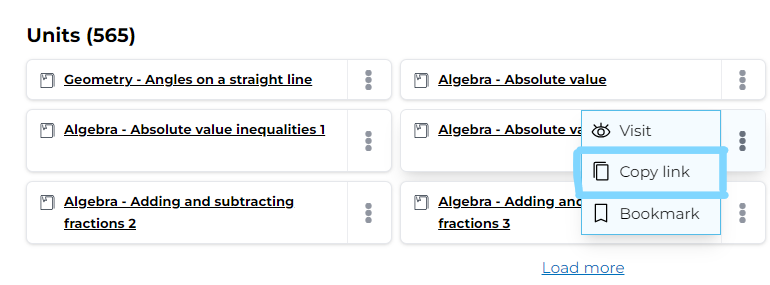
Begin by identifying the resource you wish to share. This resource could be a learning path, a specific lesson, or an assessment. Once you have found the resource that you would like to share, click on the three stacked dots on the right-hand side of the resource. Here you will find the 'copy link' button. Click on the button and the link to the resource will be copied to your clipboard ready to be pasted and shared with your intended recipients.
For a more detailed guide please click here for a video on how to copy a link for a resource. You can reach out to us via the chat box located at the bottom right of your screen or send us an email at info@advantagelearn.com if you have any queries or require assistance.
Related Articles
How to bookmark your Library resources
How to bookmark your Library resources The bookmarks function on your campus allows you to easily store resources so that you can refer to them in the future. How to bookmark a resource: 1. Find a resource that you would like to bookmark in one of ...IEB memos
The IEB does not publicly release the memos for their past papers on other websites. However, you can get access to the memos directly from the official IEB website. Please follow this link to their past papers page. Happy learning ?Missed Webinars?
If you were hoping to join us for one of our webinars and missed it or had to leave, don't worry, they will always be streamed to our Facebook page where you will be able to watch them back. Follow this link you visit our Facebook page and give us a ...How to reset your password
How to reset your password If you are having trouble remembering your password it can be reset in a few simple steps. Step 1 When you are at the login page enter your email address. Step 2 Once you have entered your email address, just below where ...Zoom lessons introduction
How to get zoom onto your device Please download and install the Zoom application to your device before your lesson by following this link: https://zoom.us/support/download You can use a Mac, PC, tablet or any iOS/Android device. You do not need to ...