How do I change the quality of a video?
How do I change the quality of a video?
Are you worried about data usage or are the videos constantly stopping to buffer. This guide will help you change the quality (resolution) of the videos to help reduce buffering and data usage. By default the videos are set to auto and will adjust depending on your network speed, you can follow these three steps to change the quality (resolution) of the videos.
What does "resolution" of a video mean?
The resolution of a video basically tells you the quality of a video and determines how clear a particular video is. A higher resolution video would have crisper and clearer images, ultimately giving you a better video quality.
Step 1
Once the video box has loaded click on the little cog wheel (see screenshot below) to open the video settings.
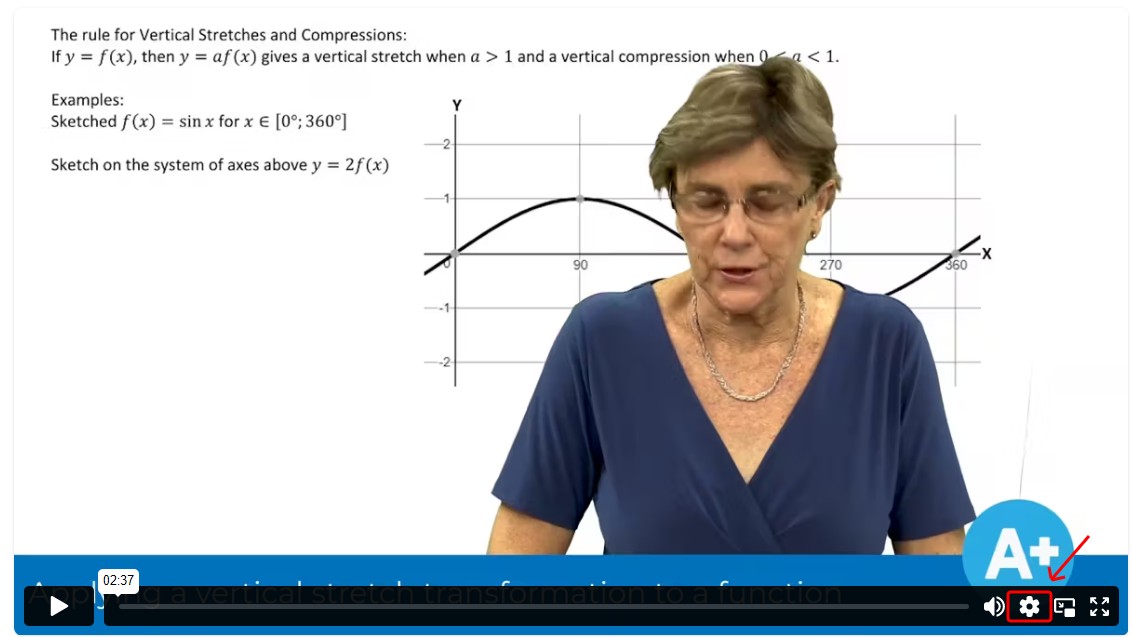
Step 2
There will be two options available to change: Quality or Speed.
Select "Quality" (see screenshot below) and it will display the quality options.
Step 3
You will see displayed the resolution options, the higher the resolution the better the quality of the video but also the more data is used. Select an option which is suitable for your device and data plan, as the increase in resolution can also affect the download speed and increase data costs.
Once you have selected the video quality you want, close the toolbar by clicking anywhere on the page.
Important things to remember when selecting a quality.
- Select a lower quality until the videos play smoothly, if you are having constant buffering issues, alternatively you press play then leave the video to buffer the press play.
- If data is an issue select a lower video quality to help reduce the amount of data you use while watching the videos.
That's it!
Please don't hesitate to ask us for assistance if you would like some help changing the quality of the videos on our site 😄
Related Articles
Video FAQs
These are some frequently asked questions about watching videos on our site. * **Q**: I'm not able to watch the videos right now, can you download the videos and watch them later? * **A**: No, because our videos are copyright protected they cannot be ...How do I change the speed of a video?
How do I change the speed of a video? We know that you may not have a lot of time to watch videos. If you feel you want the lessons to play faster or slower to help you learn then you can change it by following these three easy steps. Step 1 Once the ...How to change your password
How to change your password Step 1: On the login page enter your email address and password as you normally would. Step 2: Once you have logged into your campus click View Profile on the bottom left hand side of your screen. If View Profile is not ...How to change your NBT test date
Changes to your NBT test date Registration for the NBTs is specific to the date and location you select. You are able to make changes to your test booking until the closing date which is posted on the test schedule. Once bookings close for that test ...How much data will you use when watching our videos?
Disclaimer: these are just averages and can vary depending on network conditions and your device's cache but this should still give you an idea how much data you are using._ How much data are you using? We're all data conscious and we know that ...